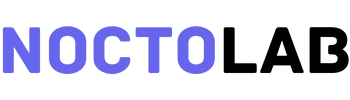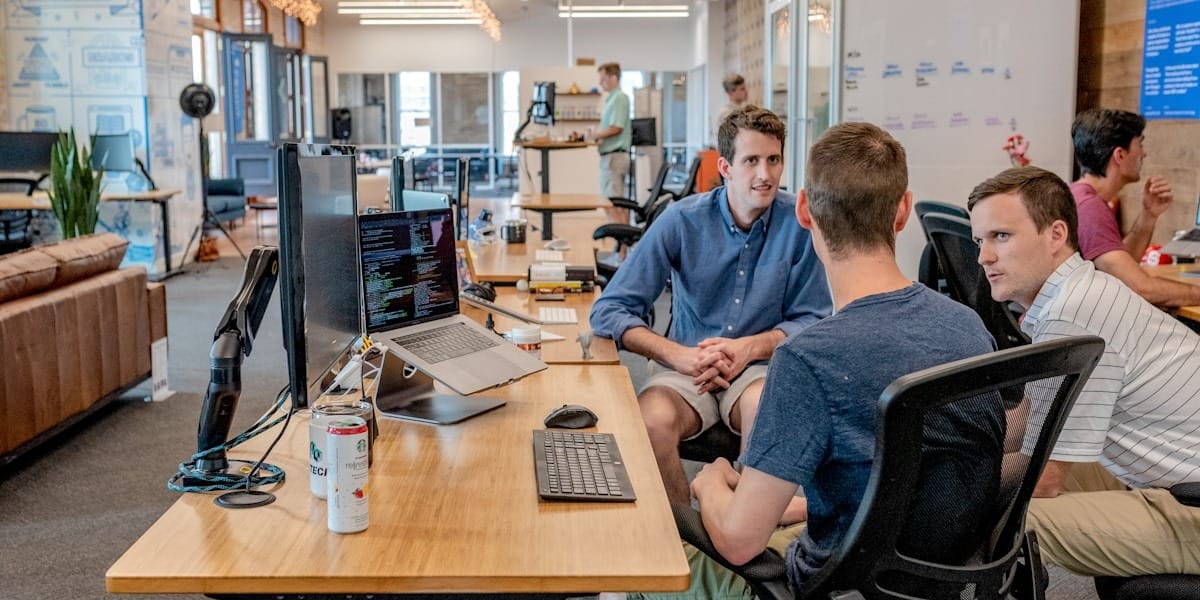Your website has exactly 0.05 seconds to make a first impression. That’s 50 milliseconds – faster than a blink.
In that split second, visitors form opinions about your credibility, professionalism, and whether you’re worth their time. Get it wrong and they hit the back button. Get it right and you’ve earned the chance to convert them into customers.
Here’s the harsh reality: 94% of first impressions are design-related. Your content might be brilliant, your products might be amazing, but if your design screams “amateur hour,” none of it matters.
But here’s the exciting part: great web design isn’t about following trends or impressing other designers. It’s about creating experiences that guide visitors effortlessly toward taking action-whether that’s making a purchase, filling out a form, or picking up the phone.
This guide reveals the web design best practices that separate high-converting websites from digital brochures that nobody reads. These aren’t theories or personal preferences-they’re proven principles from analyzing thousands of successful websites.
Let’s build a website that actually works for your business.
What Makes Web Design “Good” in 2025?
Gone are the days when “good design” meant flashy animations and artistic layouts. In 2025, good web design is invisible-it gets out of the way and lets users accomplish their goals effortlessly.
Modern web design must be:
Fast. Users expect pages to load in under 2 seconds. Anything slower and you’re hemorrhaging visitors before they even see your content.
Mobile-first. Over 60% of web traffic comes from mobile devices. If your site isn’t designed for phones first, you’re designing for the minority.
Accessible. Your site should work for everyone, including people using screen readers, keyboard navigation, or other assistive technologies.
Conversion-focused. Every design decision should guide visitors toward your business goals. Pretty doesn’t matter if it doesn’t convert.
User-centric. Design around how people actually behave, not how you wish they behaved. Eye-tracking studies and behavior analytics should inform decisions, not personal taste.
The websites winning in 2025 balance aesthetics with psychology, creativity with data, and innovation with usability.

15 Web Design Best Practices That Drive Results
1. Prioritize Speed Above Everything Else
Website speed isn’t just a nice-to-have-it’s the foundation of everything else. A beautiful site that loads slowly performs worse than an ugly site that loads instantly.
The impact of speed:
- 1 second delay = 7% reduction in conversions
- 2 second delay = 87% of users will abandon
- 3 second delay = 40% of visitors are already gone
How to achieve blazing-fast load times:
Optimize images ruthlessly. Images typically account for 50-60% of page weight. Compress every image using tools like TinyPNG or ImageOptim. Use modern formats like WebP that are 25-35% smaller than JPEGs.
Implement lazy loading. Don’t load images until users scroll to them. This dramatically reduces initial page load time.
Minimize HTTP requests. Every file (CSS, JavaScript, image) requires a separate server request. Combine files where possible and remove unnecessary elements.
Use a Content Delivery Network (CDN). Services like Cloudflare serve your site from servers closest to each visitor, reducing latency globally.
Enable browser caching. Store static files on visitors’ devices so return visits load nearly instantly.
Minimize third-party scripts. Every social media widget, analytics tool, and tracking pixel slows your site. Audit ruthlessly and remove what you don’t absolutely need.
Choose quality hosting. Cheap hosting is expensive when it costs you customers. Invest in reliable, fast hosting with good uptime.
Test your speed weekly using Google PageSpeed Insights, GTmetrix, or WebPageTest. Aim for load times under 2 seconds on both desktop and mobile.

2. Design Mobile-First, Not Mobile-Friendly
“Mobile-friendly” means your desktop site works on phones. “Mobile-first” means you design for phones first, then adapt up to desktop. There’s a massive difference.
Why mobile-first matters:
Over 60% of web traffic is mobile. Google indexes mobile versions first. User expectations on mobile are higher than ever-they want desktop functionality in pocket-sized packages.
Mobile-first design principles:
Touch-first interaction. Buttons should be at least 44×44 pixels-large enough for fingers, not mouse pointers. Important actions should be thumb-reachable in one-handed use.
Simplified navigation. Mobile screens are small. Hamburger menus, collapsible sections, and minimal top-level navigation work better than desktop-style mega-menus.
Vertical scrolling over horizontal. People naturally scroll down on phones. Design pages as single vertical flows rather than requiring horizontal swipes or pans.
Larger typography. 16px minimum for body text, 22px+ for headings. Small text that’s readable on desktop becomes illegible on mobile.
Minimize text input. Typing on phones is tedious. Use dropdowns, checkboxes, and autofill wherever possible. Every text field you eliminate increases completion rates.
Test on real devices. Chrome DevTools mobile simulation is useful but incomplete. Test on actual iPhones and Android devices regularly.
Progressive enhancement approach. Start with core mobile functionality, then add desktop enhancements. Never the reverse.
Sites designed mobile-first convert better on both mobile AND desktop because they focus on essential functionality over decorative elements.
3. Create Clear Visual Hierarchy (Guide Attention Deliberately)
Your visitors won’t read everything. They’ll scan, looking for what matters to them. Visual hierarchy guides their eyes to the most important elements in the right order.
Visual hierarchy fundamentals:
Size signals importance. Larger elements command attention. Your headline should be the biggest text element. Primary CTAs should be the largest buttons.
Contrast creates focus. Important elements should stand out. A brightly colored CTA button on a neutral background draws the eye instantly.
White space directs flow. Empty space isn’t wasted space-it gives content room to breathe and guides attention. Cluttered pages overwhelm and confuse.
Positioning matters. Top and center get seen first. Place your most important message above the fold in the center of the screen.
Color indicates priority. Use color sparingly for elements you want noticed. If everything is colored, nothing stands out.
Typography hierarchy. Clear distinction between H1, H2, H3, and body text helps users understand information structure at a glance.
F-pattern and Z-pattern scanning. Users scan pages in predictable patterns. Place important elements along these natural eye paths.
Test your hierarchy with the “blur test”-blur your page until you can barely see it. What stands out? That’s what visitors see first. Adjust accordingly.

4. Nail Your Above-the-Fold Content (First Impressions Win)
“Above the fold” refers to what’s visible without scrolling. This is your most valuable real estate-use it wisely.
What belongs above the fold:
Clear value proposition. Visitors should immediately understand what you do and why it matters. “Cloud-based accounting software for small businesses” beats “Welcome to our innovative financial solutions platform.”
Compelling headline. Your H1 should communicate your primary benefit or solve your audience’s main problem. Make it about them, not you.
Supporting subheadline. Expand on your value proposition with one sentence that provides context or addresses objections.
Primary call-to-action. What’s the one action you want visitors to take? Make that button impossible to miss.
Hero image or video. Visual representation of your product, service, or happy customers. Show outcomes, not features.
Trust indicators. Client logos, review stars, security badges, or impressive statistics that build immediate credibility.
What doesn’t belong above the fold:
Large navigation menus that push content down. Lengthy introductory text. Multiple competing CTAs. Anything decorative that doesn’t serve the user.
Your above-the-fold section should answer three questions in 3 seconds:
- What do you do?
- How does it help me?
- What should I do next?
5. Use Strategic Color Psychology (Colors Influence Behavior)
Colors aren’t just aesthetic choices-they trigger emotional responses and influence decisions. The right color palette can increase conversions by 20-30%.
Color psychology basics:
Blue: Trust, security, professionalism. Why banks and healthcare companies use it.
Red: Urgency, excitement, appetite. Why fast food and clearance sales use it.
Green: Growth, wealth, health. Why financial services and organic brands use it.
Orange: Energy, creativity, friendliness. Why startups and creative agencies use it.
Black: Luxury, sophistication, power. Why premium brands use it.
White: Simplicity, cleanliness, minimalism. Why tech companies use it.
Practical color strategy:
Choose a primary brand color that aligns with your industry and personality. This should appear in your logo, navigation, and key branding elements.
Select a contrasting CTA color that stands out dramatically from your primary palette. Your “Buy Now” button should be impossible to miss.
Use neutral backgrounds (white, light gray, off-white) for main content areas. They maximize readability and let colorful elements pop.
Limit your palette to 2-3 primary colors plus neutrals. Too many colors create visual chaos and dilute your brand.
Ensure sufficient contrast between text and backgrounds. WCAG standards require 4.5:1 contrast ratio minimum for normal text. Use contrast checkers to verify.
Test color combinations. A/B test CTA button colors. Small changes (red vs. green vs. orange) can significantly impact click-through rates.

6. Perfect Your Typography (Readability Drives Engagement)
Typography might seem subtle, but it dramatically impacts how long people stay on your site and whether they take action.
Typography best practices:
Font size matters enormously. 16px minimum for body text on desktop, 14px minimum on mobile. Headlines should be 2-3x larger than body text.
Line height improves readability. Use 1.5-1.6x your font size for line spacing. Cramped text is exhausting to read.
Line length affects comprehension. Optimal line length is 50-75 characters (about 10-12 words). Longer lines cause readers to lose their place.
Font choice signals personality. Serif fonts (Times, Georgia) feel traditional and trustworthy. Sans-serif fonts (Helvetica, Arial) feel modern and clean. Script fonts should be used sparingly for emphasis only.
Hierarchy through typography. Use size, weight (bold), and color to create clear distinction between heading levels and body text.
Limit font families. Stick to 2-3 fonts maximum: one for headings, one for body text, optionally one for special emphasis. More creates visual confusion.
Avoid all caps for body text. ALL CAPS IS HARD TO READ and comes across as shouting. Use it sparingly for emphasis or short headings only.
Optimize for scanning. Break up text with subheadings, bullet points, and short paragraphs (3-4 sentences max). Most visitors scan rather than read word-for-word.
Poor typography makes even great content unreadable. Great typography makes ordinary content engaging.
7. Implement Clear Calls-to-Action (Tell Users What to Do)
Unclear CTAs are conversion killers. If visitors have to think about what to do next, they won’t do anything.
CTA design principles:
Use action-oriented language. “Get Started Free,” “Download Now,” “Book Your Call” beats generic “Submit” or “Click Here.”
Create visual prominence. CTAs should be the most noticeable elements on the page. Large, brightly colored buttons with ample white space around them.
One primary CTA per page. Multiple competing CTAs confuse visitors. Decide on the one action that matters most and make it obvious.
Place CTAs strategically. Above the fold for immediate conversion opportunities. After key information sections for informed decisions. At the end of long pages for engaged readers.
Repeat CTAs on long pages. If your page requires scrolling, include CTAs multiple times. Don’t make people scroll back up to take action.
Add urgency and value. “Start Your Free 14-Day Trial” is stronger than “Sign Up.” “Get Instant Access” beats “Download.”
Make buttons look clickable. Use shadows, borders, or 3D effects that signal interactivity. Flat buttons can be mistaken for decorative elements.
Test size and color relentlessly. Small changes to button size, color, and text can produce 20-50% conversion improvements. A/B test consistently.
Every page should have a clear purpose and a clear CTA supporting that purpose. If you can’t articulate what visitors should do next, neither can they.

8. Design Intuitive Navigation (Make Everything Easy to Find)
Navigation is your site’s wayfinding system. Confusing navigation leads to frustrated visitors who leave rather than figuring it out.
Navigation best practices:
Keep it simple. 5-7 main navigation items maximum. More overwhelms visitors with choices. Group related items into dropdowns if necessary.
Use clear, descriptive labels. “Services” and “About” are immediately understandable. “Solutions” and “Insights” require interpretation. Clarity beats cleverness.
Maintain consistency. Navigation should look and function identically on every page. Changing navigation layouts creates disorientation.
Include search functionality. For content-heavy sites, search is essential. Make the search bar prominent and functional.
Sticky navigation for long pages. Keep main navigation visible while scrolling. Visitors shouldn’t need to scroll back to the top to navigate elsewhere.
Breadcrumbs for deep sites. Show users where they are: Home > Products > Category > Item. This aids navigation and reduces bounce rates.
Footer navigation as backup. Include comprehensive links in your footer for users who scroll to the bottom looking for specific pages.
Mobile menu considerations. Hamburger menus are acceptable on mobile but ensure the most important links are immediately visible without expanding.
Test your navigation by asking someone unfamiliar with your site to find specific information. If they struggle, your navigation needs work.
9. Optimize Forms for Maximum Completion (Remove Every Barrier)
Forms stand between you and conversions. Every unnecessary field, confusing label, or technical hiccup costs you leads.
Form optimization tactics:
Minimize fields ruthlessly. Only ask for essential information. Every additional field reduces completion rates by 10-20%. Can you get it later? Then don’t ask now.
Use appropriate input types. Date pickers for dates, dropdowns for limited options, radio buttons for exclusive choices. Make input easy and error-proof.
Provide clear labels and placeholders. “Email address” is clearer than “Email.” Show format examples: “Phone: (555) 123-4567”
Inline validation with helpful errors. Don’t wait until submission to show errors. Validate fields as users complete them with specific, helpful error messages.
Show progress on multi-step forms. “Step 2 of 4” gives context and motivation. Nobody likes not knowing how much longer something will take.
Save progress automatically. If someone gets interrupted, their progress should be saved. Don’t make them start over.
Smart defaults and autofill. Pre-fill fields when possible. Use browser autofill. Auto-detect location from IP for country/state fields.
Make submit buttons descriptive. “Get My Free Quote” is better than “Submit.” Tell users exactly what happens when they click.
Mobile form considerations. Large input fields, appropriate keyboards (numeric for phone numbers), minimal typing required.
Test your forms regularly. Fill them out yourself on mobile. Every point of confusion you identify is costing you conversions.

10. Build Trust Through Design (Credibility Determines Conversions)
Trust is the invisible barrier between browsing and buying. Your design either builds trust or destroys it.
Design elements that build trust:
Professional aesthetics. Polished, modern design signals competence. Outdated or amateur design suggests incompetence everywhere else.
Consistent branding. Logo, colors, fonts, and style should be consistent across all pages. Inconsistency suggests multiple entities or lack of attention to detail.
High-quality imagery. Professional photos (especially of your actual team, products, or location) build authenticity. Stock photos are acceptable but custom photos are superior.
Real testimonials with faces. “Jane Smith, Austin TX” with a photo beats anonymous quotes. Real people provide social proof.
Trust badges and certifications. Security seals, industry certifications, awards, and media mentions should be displayed prominently.
Clear contact information. Phone number, email, physical address, and business hours visible in header or footer. Hidden contact info raises red flags.
Professional copywriting. Typos, grammatical errors, and awkward phrasing destroy credibility instantly. Proofread everything multiple times.
Transparent pricing. If possible, show pricing upfront. “Contact for pricing” creates friction and suspicion.
Security indicators. SSL certificates (https://), privacy policy links, and secure payment badges for e-commerce sites.
Working functionality. Broken links, 404 errors, and non-functional features signal neglect and incompetence.
Your design is a credibility statement. Every element either adds to or subtracts from trust. Choose wisely.
11. Embrace Strategic White Space (Less is Often More)
White space (negative space) is the empty area between elements. Beginners fear it. Experts embrace it.
Why white space matters:
Improves comprehension by 20%. Proper spacing between paragraphs and around elements makes content easier to process.
Directs attention. White space around an element makes it stand out. Your most important elements deserve breathing room.
Creates sophistication. Luxury brands use abundant white space. Cramped layouts signal bargain-basement quality.
Reduces cognitive load. Cluttered pages overwhelm. White space provides mental rest stops between information.
How to use white space effectively:
Around CTAs. Give your buttons space. Surrounding white space makes them impossible to miss.
Between sections. Clear visual breaks help users understand when one topic ends and another begins.
In typography. Line spacing, paragraph spacing, and margins around text blocks improve readability dramatically.
Asymmetric balance. White space doesn’t have to be evenly distributed. Strategic imbalance creates visual interest while maintaining clarity.
Mobile considerations. Mobile screens are smaller, but white space is still critical. Don’t cram elements together just because space is limited.
The amateur impulse is to fill every pixel. Resist it. White space is a design element as important as the content itself.

12. Design for Accessibility (Inclusive Design Benefits Everyone)
Accessibility isn’t just ethical-it’s good business. 15% of the global population has some form of disability. Accessible design expands your market while improving usability for everyone.
Core accessibility principles:
Color contrast. Text must be readable against backgrounds. Use contrast checkers to ensure 4.5:1 ratio minimum for normal text, 3:1 for large text.
Keyboard navigation. Every interactive element should be accessible via keyboard. Tab order should be logical. Focus states should be clearly visible.
Alt text for images. Screen readers need text descriptions of images. Write descriptive alt text that conveys meaning, not just labels.
Proper heading hierarchy. Use H1, H2, H3 tags in logical order. Screen readers use these to navigate content structure.
Form labels and instructions. Every form field needs a clear label. Error messages must be descriptive and helpful.
Video captions and transcripts. Provide captions for all video content. Include transcripts for audio content.
Avoid auto-play. Auto-playing videos and carousels are disorienting for screen reader users and annoying for everyone.
Test with assistive technologies. Use screen readers (NVDA, JAWS, VoiceOver) to experience your site as disabled users do.
Benefits for everyone:
- Captions help in noisy environments
- Keyboard navigation is faster for power users
- High contrast improves readability in bright sunlight
- Clear labels reduce errors for all users
Accessibility isn’t a checklist-it’s a mindset. Design for the widest possible audience from the start.
13. Optimize Images Without Sacrificing Quality (Visual Appeal Meets Performance)
Images make sites engaging, but unoptimized images make sites unbearably slow. Balance is essential.
Image optimization strategy:
Choose the right format. WebP for most photos (25-35% smaller than JPEG). PNG for graphics with transparency. SVG for logos and icons (infinitely scalable).
Compress aggressively. Use tools like TinyPNG, ImageOptim, or Squoosh. Aim for 70-85% JPEG quality-higher is rarely perceptible but significantly larger.
Responsive images. Serve appropriately-sized images based on device. Don’t force mobile users to download massive desktop images.
Lazy loading. Load images only as users scroll to them. This dramatically improves initial page load time.
Proper dimensions. Don’t upload 4000px wide images if they display at 800px. Resize before uploading.
CDN delivery. Use image CDNs that automatically optimize and serve images from nearby servers.
Alt text always. Every image needs descriptive alt text for accessibility and SEO.
Consider image placement. Above-the-fold images should load immediately. Below-the-fold images can lazy load.
High-quality visuals are non-negotiable in 2025, but they must load instantly. Optimize relentlessly.

14. Implement Micro-interactions (Delight in the Details)
Micro-interactions are small animations or responses to user actions. They provide feedback, guide behavior, and add personality without disrupting functionality.
Effective micro-interactions:
Button hover states. Buttons should change subtly when hovered-color shift, slight enlargement, shadow appearance. This confirms interactivity.
Loading indicators. Show progress when actions take time. Skeleton screens, progress bars, or spinners keep users informed and patient.
Form field validation. Green checkmark when input is correct, red highlight with helpful error message when incorrect. Immediate feedback reduces frustration.
Animated transitions. Smooth page transitions and element animations feel more polished than instant changes. Keep them quick (200-300ms).
Scroll-triggered animations. Elements fading in or sliding in as users scroll adds dynamism without being distracting.
Success confirmations. After form submission or purchase, clear visual confirmation (“Thank you! Check your email”) provides closure.
Toggle switches and sliders. Make interactive elements satisfying to use with smooth animations and haptic feedback where possible.
Guidelines for micro-interactions:
- Subtle, not flashy
- Quick (under 300ms)
- Functional first, decorative second
- Consistent throughout the site
- Optional to disable for users who prefer reduced motion
Done well, micro-interactions make sites feel alive and responsive. Done poorly, they’re annoying distractions.
15. Plan for Ongoing Maintenance (Websites Are Never “Done”)
A website isn’t a one-time project-it’s an ongoing system that requires regular attention.
Essential maintenance activities:
Content updates. Outdated content damages credibility. Review and update content quarterly at minimum. Add new blog posts, case studies, and testimonials regularly.
Broken link checks. Links break over time. Monthly audits identify and fix broken internal and external links.
Security updates. CMS platforms, plugins, and themes need updates to patch security vulnerabilities. Update within days of releases.
Performance monitoring. Track load times, uptime, and user experience metrics. Fix degradation immediately.
Backup regularly. Automated daily backups protect against disasters. Test restoration process annually.
Analytics review. Monthly analysis of traffic, behavior, and conversions reveals opportunities for optimization.
Mobile testing. As new devices and browsers release, test that your site functions correctly across them.
SEO maintenance. Monitor rankings, fix technical issues, update meta information, and adapt to algorithm changes.
User feedback collection. Gather feedback through surveys, user testing, or analytics. Identify pain points and address them.
Allocate budget and time for ongoing maintenance. A site that launches perfectly but receives no maintenance will be outdated and broken within a year.

Common Web Design Mistakes to Avoid
Mistake #1: Designing for Yourself, Not Your Audience
Your personal preferences don’t matter. What converts your target audience matters. Use data and user research, not opinions.
Mistake #2: Prioritizing Aesthetics Over Functionality
Beautiful but unusable is failure. Functional but ugly is success. Obviously, aim for both, but when forced to choose, function wins.
Mistake #3: Ignoring Mobile Users
Testing only on desktop when 60%+ of traffic is mobile is negligence. Always test on real mobile devices.
Mistake #4: Using Stock Photos Poorly
Generic stock photos (especially cheesy business people) damage credibility. Use authentic photos of your team, products, or location.
Mistake #5: Overcomplicated Navigation
Clever navigation confuses users. Clear, simple navigation converts users. Clarity beats creativity.
Mistake #6: Too Many Choices
Paradox of choice is real. More options reduce conversions. Limit choices, guide decisions, make recommendations.
Mistake #7: Neglecting Performance
Slow sites lose users before they see content. Speed is non-negotiable in 2025.
The Bottom Line: Design for Humans, Optimize for Business
Great web design in 2025 isn’t about following trends or winning design awards. It’s about creating experiences that serve your visitors while achieving your business goals.
The most beautiful site in the world is worthless if nobody uses it. The ugliest site can succeed if it converts visitors into customers effectively.
Start with these 15 best practices. Implement them systematically. Test everything. Measure results. Refine constantly.
Your website is your 24/7 salesperson, marketing department, and storefront combined. Invest in making it exceptional.
The businesses winning online aren’t necessarily those with the biggest budgets. They’re the ones with websites that make it effortless for visitors to become customers.
That should be your goal. Not impressive design. Not cutting-edge technology. Just effortless conversion.
Ready to Transform Your Website?
At NoctoLab, we specialize in designing websites that don’t just look great—they drive measurable business results. Since 2019, we’ve helped businesses across industries create high-converting websites that turn visitors into customers.
Our approach combines beautiful design with conversion optimization, user experience research, and ongoing performance analysis. We build websites that work as hard as you do.
We’ll analyze your current website, identify what’s holding back conversions, and provide a clear roadmap for improvement. No obligations. No sales pressure. Just actionable insights.
Claim Your Free Website Audit →
About NoctoLab: We’re a full-service digital agency specializing in web design that converts. Our team combines design expertise with data-driven optimization to create websites that achieve business goals. Since 2019, we’ve helped businesses build online presences that drive growth and deliver measurable ROI.